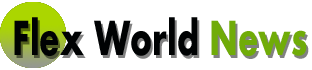How to Troubleshoot Common Laptop Issues
Laptops have become an essential tool for work, school, and entertainment. However, just like any other electronic device, laptops can encounter problems that can cause frustration and hinder productivity. Thankfully, many common laptop issues can be easily resolved with a little troubleshooting. In this blog post, we will discuss some of the most common laptop issues and how to troubleshoot them.
1. Slow Performance:
One of the most common complaints with laptops is slow performance. If your laptop takes forever to start up or open programs, there are a few possible causes. First, check your laptop’s Task Manager by pressing Ctrl + Shift + Esc to see if any programs are using excessive system resources. End any unnecessary processes to free up memory and CPU usage. Additionally, make sure your laptop is free from malware by running a thorough antivirus scan. Finally, consider upgrading your laptop’s RAM or replacing the hard drive with a solid-state drive (SSD) for improved performance.
2. Overheating:
Laptops are prone to overheating due to their compact design and limited cooling capabilities. Overheating can lead to unexpected shutdowns and even permanent damage. To prevent overheating, make sure the laptop’s vents are not blocked and the fan is functioning properly. Place the laptop on a hard and flat surface, such as a desk, rather than on soft materials like pillows or blankets that can block airflow. Additionally, consider purchasing a laptop cooling pad or using software that allows you to manually control the fan speed.
3. Battery Drain:
If your laptop’s battery drains quickly, it can be a significant inconvenience, especially when you rely on your laptop for portability. Start by checking for any power-hungry processes running in the background and close them. Adjusting power settings to reduce screen brightness and other power-consuming features can also help extend battery life. If the battery drain persists, it may be time to replace the battery.
4. Wi-Fi Connection Issues:
A weak or unstable Wi-Fi connection can disrupt your online activities. The first step in troubleshooting Wi-Fi issues is to ensure that the issue is not with your internet service provider or the network you’re trying to connect to. Try connecting to a different Wi-Fi network or using an Ethernet cable to determine if the problem lies with your laptop. Updating your Wi-Fi driver or resetting the network settings can potentially resolve any software-related issues. If all else fails, contacting your internet service provider for assistance might be necessary.
5. Blue Screen of Death (BSoD):
The dreaded Blue Screen of Death (BSoD) is an error screen that appears when there’s a critical error in your laptop’s operating system. It usually contains an error message and a code that can help identify the cause of the issue. The BSoD can be caused by faulty hardware, incompatible drivers, or software conflicts. To troubleshoot this issue, try restarting your laptop and updating all drivers and software. If the problem persists, you may need to seek professional help.
6. Keyboard or Touchpad Malfunctions:
If your laptop’s keyboard or touchpad stops responding, it can be incredibly frustrating. Start by checking if there’s any dirt or debris lodged under the keys or touchpad. Clean them gently with a soft cloth or compressed air to ensure nothing is obstructing their function. If the issue persists, updating the drivers or reinstalling them might help. In some cases, the problem could be hardware-related, and you may need to replace the keyboard or touchpad.
7. No Display:
A blank screen can be a cause for panic, but there are a few steps you can take to troubleshoot this issue. Start by checking if the laptop’s battery is charged and the power cord is properly connected. If the laptop has an external display port, try connecting it to an external monitor or TV to see if the display works. If the external display is functional, the issue might be with the laptop’s screen or graphics card. Seek professional assistance to diagnose and resolve the problem.
In conclusion, laptops can encounter a variety of issues, ranging from performance problems to hardware malfunctions. By following the troubleshooting tips provided in this blog post, you can address many common laptop issues and get your laptop back in working order. Remember, if you’re unsure or uncomfortable performing any troubleshooting steps, it is always advisable to consult a professional technician for assistance.